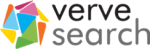For a designer, it’s essential to have a clear understanding of UI principles. UI principles are high-level concepts that serve as guidance when designing a user interface, which is the point at which human-computer interaction occurs. The hierarchy in the UI design is fundamental in determining what the user will take away from their experience when using the interface.
The goal of a UI designer is to anticipate what a user might need to do by producing an interface that naturally encourages exploration and avoids confusion.
For this post, I’ve designed a simple landing page for a fictional learning platform. This landing page design – that in its current state follows all of the UI principles correctly – will be used as a point of reference to demonstrate six key design principles.
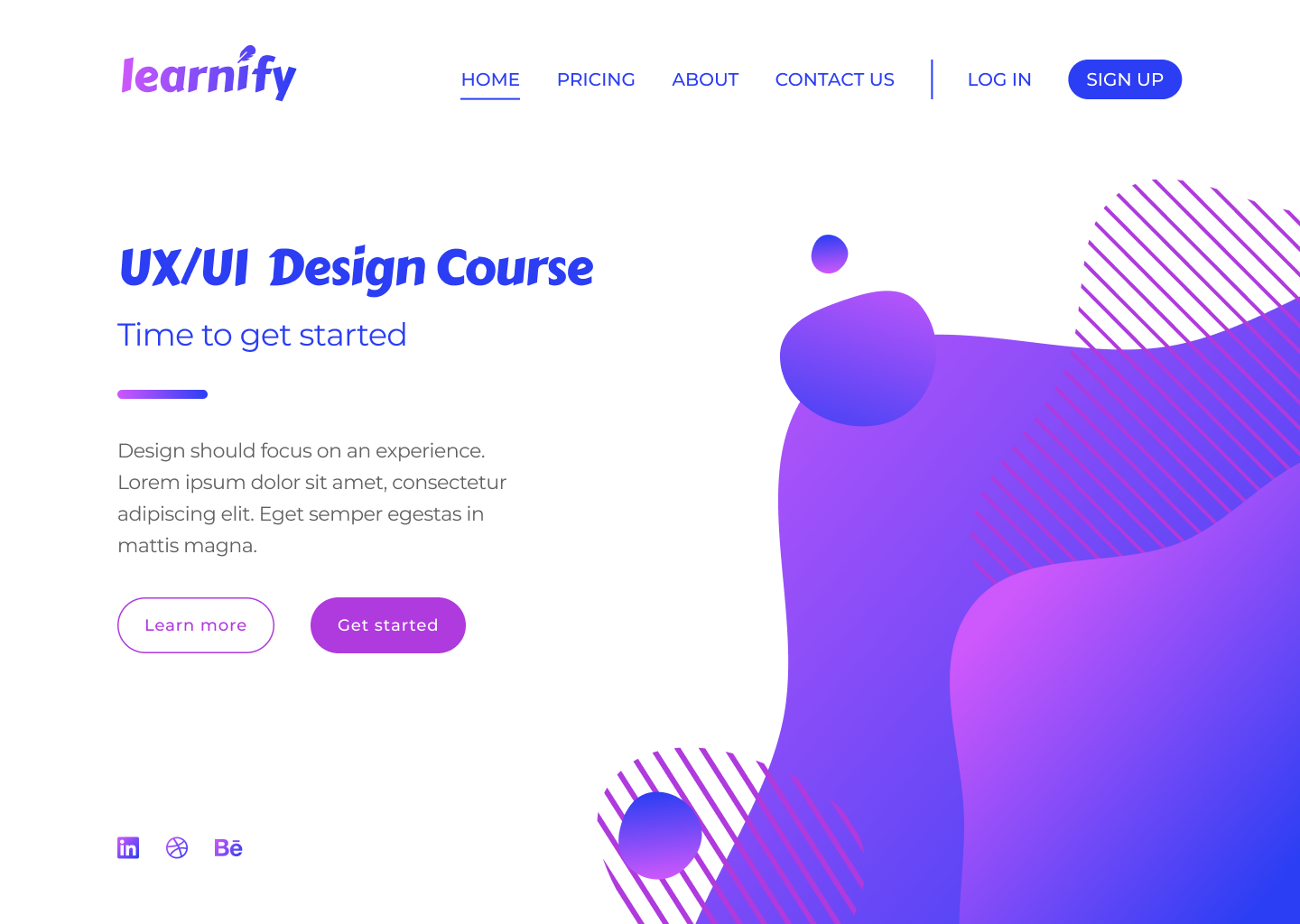
I’ve accompanied each section in this blog with a version of the above page that demonstrates how a bad design decision could affect the overall image and the usability of your design.
So, let’s get started…
Typography
Typography is one of the most important principles in user interface design. It’s the technique of arranging text to make it readable and visually appealing. The arrangement of the text includes selecting typefaces, font sizes, line lengths, line-spacing, and letter-spacing, and adjusting the space between pairs of letters.
Good design doesn’t need to feature lots of different typefaces. Unless the typography is a core design element, you simply don’t need to use lots of typefaces to convey a message.
More often than not, simplicity is key, and a strong design might only feature one or two typefaces. The typography principle is there to lead the reader’s eye to the right place at the right moment. It sets the tone of your page and helps to establish a visual hierarchy in your design.
For example, a larger font size and bolder font-weight have a higher chance of being seen by the user, but if we were to compare…
this lightweight text in a bigger font
with
this bolder text in a smaller font
…the chances are the first example would stand out more.
One way to improve a website’s readability is to increase leading (or line-height, in other words). This spacing between the two lines of text has a key impact on legibility; correct line-height helps the reader’s eyes travel from one line to another.
Although the standard leading is 120% the point size of the font, the leading can be set to automatic adjustment and can be modified according to the typeface needs. The body text in the example below illustrates poor use of leading.
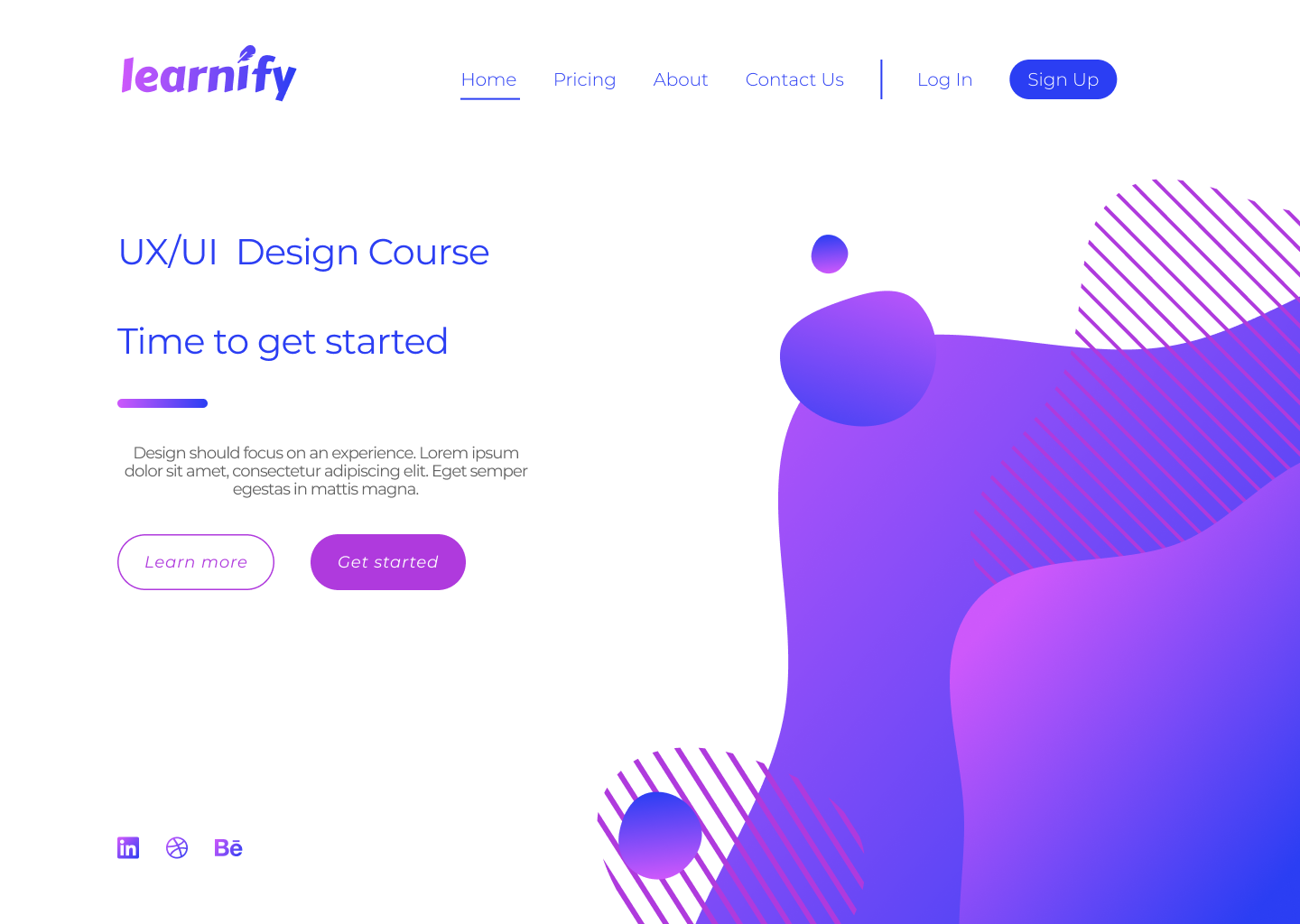
The text is clustered which makes it difficult to read. Overall, this page does not give its viewers a sense of flow when reading the material from start to finish. The various alignments and improper use of fonts does not convey a story, nor does it urge users to take an action.
 Tip
Tip
Select typeface for the headers only after you are confident with a typeface for the body text.
Scale
Scale in design refers to the sizing and the proportion of the elements on a page. Every element, whether a piece of text, a shape, or a line, has a weight.
The weight is created from the size, colour, or texture of an object. A symmetrical, well-balanced design is formed by aligning equally weighted elements on either side of the centre line. With the scale principle in mind, the designer needs to make sure that the page doesn’t look either overcrowded or empty.
One way to achieve this is with the use of padding and white space, or by simply adjusting the scale of an element. Scale can be used to direct viewers’ attention from the most to least important elements.
Objects of a bigger scale tend to attract viewers’ attention more, so the scale principle can be used as a way to rank design elements and influence the order in which users view them.
Below is an example of badly scaled design. The scale principle should help in guiding the users through their experience, but on the page below, the viewer can’t focus on any of the elements. The header is too big, the action buttons are too small, and the social media links (already highlighted enough with colour) are unnecessarily large.
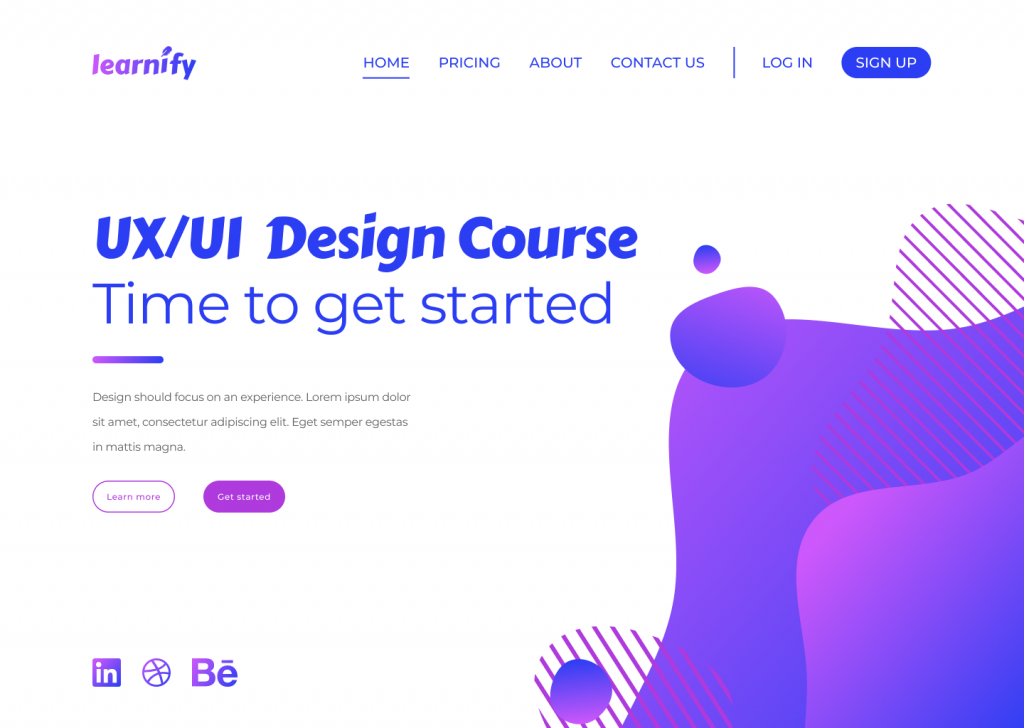
 Tip
Tip
It’s good practice to apply the golden ratio in your design. The golden ratio can be applied to spacing, composition, and layout; try using a golden ratio template. Plugins such as Font Scale can help establish a typography foundation.
Alignment
Alignment is the arrangement of elements in a straight line or correct relative order and is recognised as one of the core UI principles. Any two connected points are referred to as a line.
When executed correctly, alignment creates a hierarchy within a design and helps direct the user’s attention towards specific information. Arranged content is easier for the user to scan through which increases readability and the viewer’s engagement.
Alignment can be achieved with a clearly defined boundary or a division. A defined boundary can be perceived in a group of elements that share a common area. When the elements are close or proximate to each other they tend to be visually grouped.
In the example below, an excess of misaligned elements strips the viewer of a clear visual path. It’s now unclear where the viewer should start and finish navigating the page.
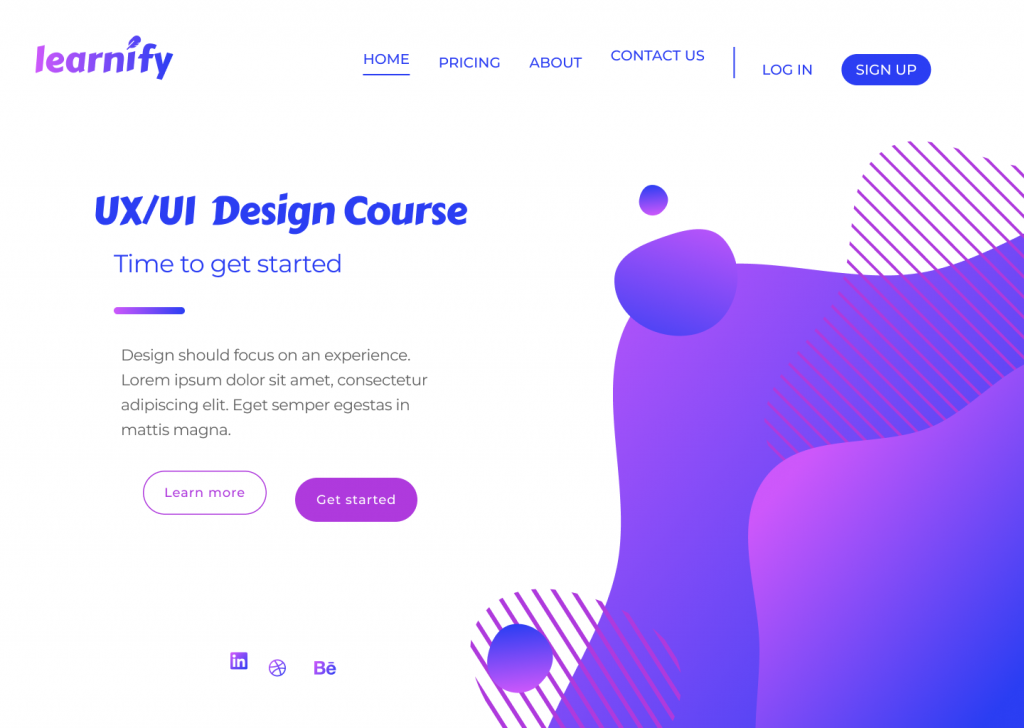
As the human eye naturally seeks perfection, an intentional misalignment of an object could sometimes be used as a way to attract a user’s attention. One way to do so could be by increasing the y-axis of a navigation bar link of a selected page as a way to highlight the user’s current location on a site.
 Tip
Tip
Enable a predefined grid or customise one to make sure elements are aligned and visually organised.
White space
For a design to work, it needs to have an adequate amount of space between its objects. In our example below, the area around each object is white space, which also happens to be the negative space and another key UI principle.
Unlike positive space, which is the area of interest on a page, negative space is the background area around the subject of interest. The right amount of white space can simplify and break a design into chunks of information that are easier to comprehend.
A larger white space around the text helps improve readability. A design that has a very minimal use of white space could overwhelm the reader’s eye.
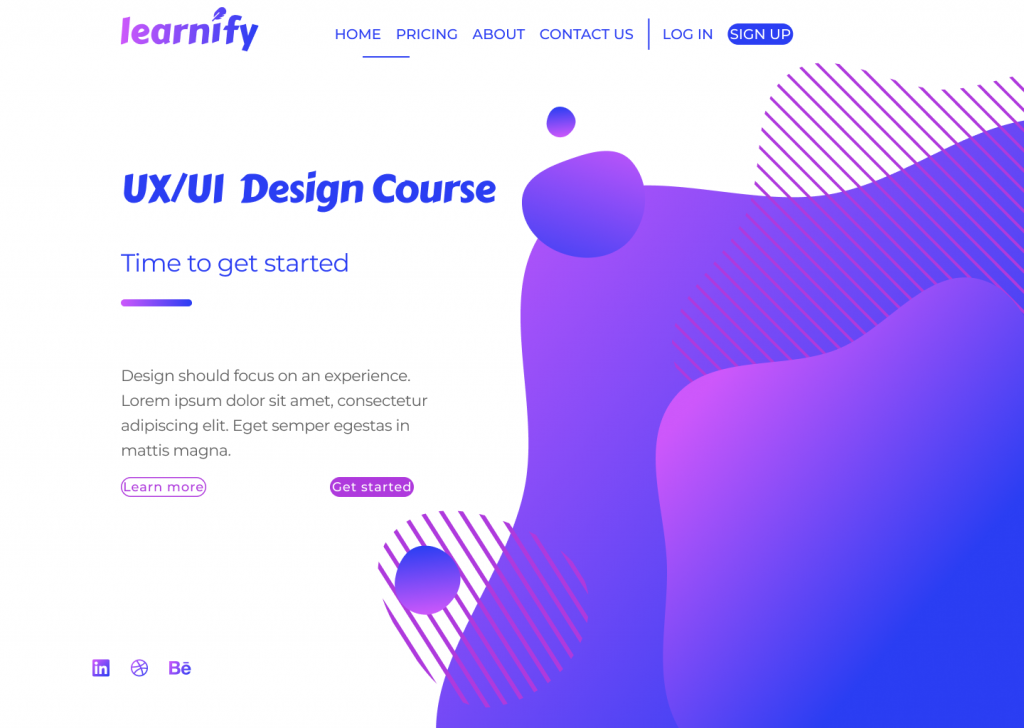
In the example above, it’s obvious that the design lacks white space, making it heavy on the eyes.
Here are a few reasons why this is happening. First, although the CTA buttons are emphasised with boxes, the text inside of them lacks padding and subsequently looks too big. The visuals on the right side of the page are too large and too close to the top navigation bar and the text on the left side of the page.
Elements on the left-hand side don’t have enough space to breathe and are overwhelmed by the size of the visual element. Header one and header two seem to be too far apart – despite them being part of the same group, they seem isolated from one another. The same issue can be seen with the CTA buttons, which once again are too far apart.
 Tip
Tip
Button borders usually work well when the padding ratio is 1:3 for the top and bottom, and 3:3 for the right and left.
Colour
Users often perceive an aesthetically pleasing design as a more usable design, and they’re technically not wrong. More and more brutalist-inspired websites are receiving recognition among younger users. Their ruggedness and complete lack of usability is what makes them unique and memorable.
Sometimes the simplest, most intuitive, and most accessible user interface is not as popular as a modern design that has scarce consideration for usability. By and large though, if a website lacks aesthetics, it will most likely drive away visitors too.
Colour is another hugely important UI principle. Colour can establish the right tone, whether it acts as the main standalone component or is used as an oomph in other design elements. Colour can set boundaries, define shapes, and give emphasis to an area of a page.
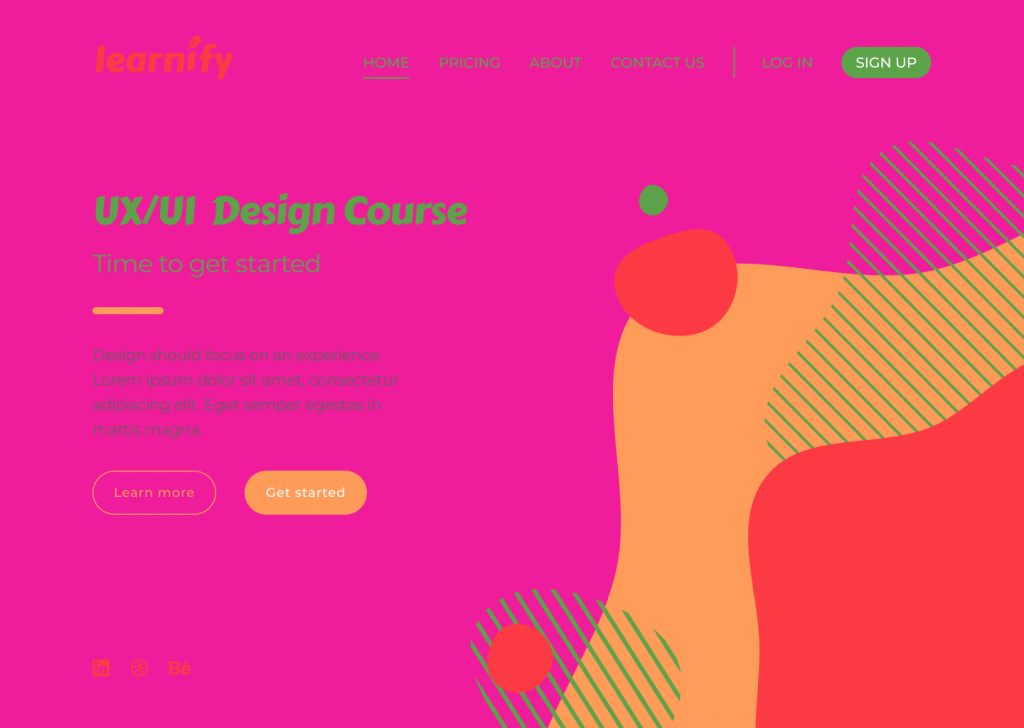
In the example above, the colour selected for the design doesn’t reflect the brand nor enhances usability. The colour combination looks tacky and lacks contrast, creating difficulty when reading the page and identifying the navigation elements.
 Tip
Tip
Apply the 60-30-10 rule. That’s 60% to the dominant colour, 30% to the secondary colour, and 10% to the accent colour. Consider using colour palette plugins, as these are predefined colour sets that can speed up the process of choosing the right colours for a design project.
Contrast
Contrast is the state of something being different from something else. For elements to contrast, there should be an evident difference between the two. Colour, scale, or a combination of both can be used to contrast two or more elements and create space.
RGB, hexadecimal, and HSL all have an impact on whether a colour will have enough contrast. The Web Content Accessibility Guidelines (WCAG) 2 – the international standard for designing for accessibility – is a good way you can learn more about the specifics. WCAG 2 expresses the brightness differences between colours in a form of a ratio, which ranges from 1:1 (e.g. white on white) to 21:1 (e.g. black on white). If we were to check the contrast of RGB values on white background, the ratios would look like this:
Red = 4:1
Green = 1.4:1
Blue = 8.6:1
(*the ration value will remain the same even if the text colour is reversed with background colour)
According to WCAG 2, the minimal requirement of the AA level of contrast ratio is 4.5:1, though this ratio requirement drops to 3:1 if a large-scale text is used. This requirement can be avoided altogether when referring to the contrast in decorative text and text in logos, as these do not affect the accessibility of an interface.
It is important to note that there are many colour hues and shades out there and the ratios cannot be rounded. If the colour contrast is 4.2:1, it automatically does not meet the minimal contrast requirement.
Below is an instance of how contrast should not be used:
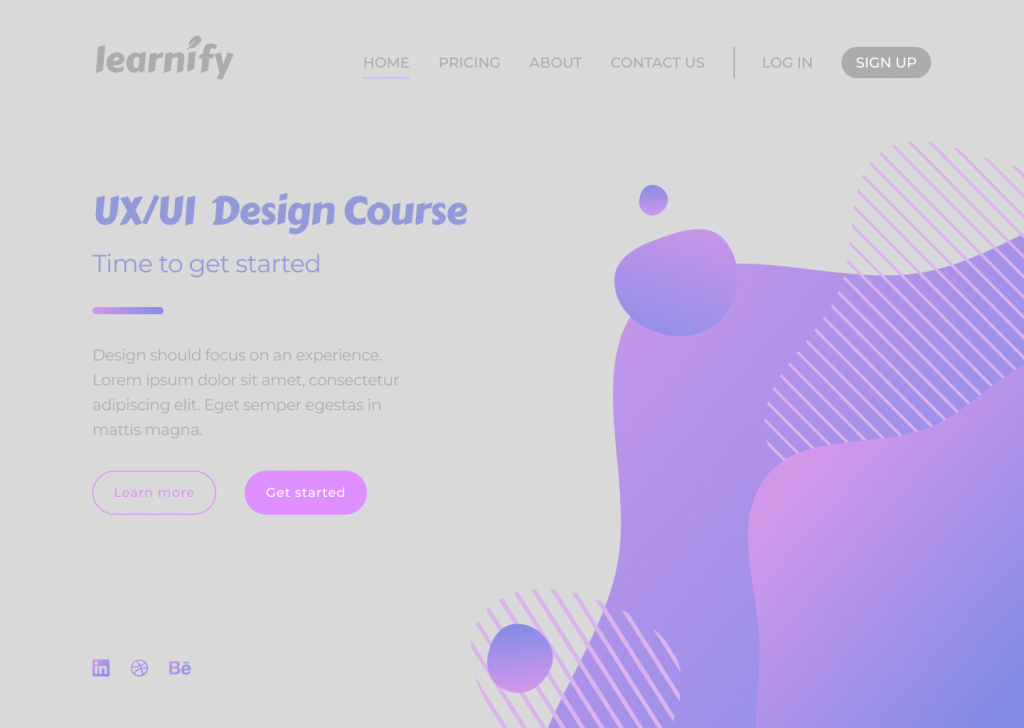
The above design is an example of ineffective contrast use because the elements are difficult to read and identify. Lack of contrast strains the viewer’s eyes and can result in users experiencing frustration.
 Tip
Tip
Using images as backgrounds can reduce text visibility. To make sure the text is adequately readable and meets WCAG 2 contrast requirements, use a coloured overlay on the image before placing the text on top.
Final thoughts
The different elements of a design should all work together as a team to tell a story and guide viewers through their user journey.
To all budding designers, I would strongly recommend familiarising yourself with UI principles before taking on a design project. The proper use of these principles will contribute to the flow and the outcome of your design, and significantly enhance the accessibility of the page.
Take a look at some of our previous campaigns to see how the design team at Verve Search have used design principles in their award-winning work.
Interested in our content marketing and digital PR services? Get in touch.